As I said in my last post, I want to show some sites I found while surfing the net. They all deal with the topic that we are interested in: ICT inside the classroom. So let's start!
Edudemic
This is an enormous website that is full of articles related to the use of technology for educational purposes. Several writers are constantly providing new stories, ideas and tools and also teachers act as contributors by sending their own discoveries. To give you an example, if you happened to enter now, you would see at the very top the most read articles, they are: How an Amsterdam school uses Facebook Timeline in History Classes, 10 free Web 2.0 tools and how to easily use them in your classroom and A social learning network you may not know about. These topics are really interesting as they give us ideas to put into practice on the go and inside our own classrooms. I highly recommend this website and suggest that it should be added to your RSS feed.
Madame Techie
Well, this is a lot more personal. It is a teacher's blog and everything is related to her learning and their students. Nevertheless, we can think of it as an useful way to see how a tool actually worked (and if it worked) with students. There are a lot of web 2.0 tools recommended and several reflective posts. From the latter, the ones that I liked the most were those dealing with the importance of using ICT, how to make a friend of technology, how to overcome technical difficulties and that we should always have an alternative plan for our lessons. She has not written for a while now, so we could take her blog as a finished book and browse through it to see what is worth reading.
Edublogs Teacher Challenges
This website is quite interesting. It works as a course that you attend during 30 days. They give you tasks, you give them a shot and publish what you accomplished in your own blog. The challenge that guided me to the website is the one called 'Free Tools Challenge.' They provided one tool a day and gave information about how to use it inside the classroom. Everything is really well explained; from the reason why using a particular tool, how to get started with it and obviously how to implement it. I am not going to start any challenge soon but I have in mind that there is this site where a lot of information on how to introduce this tools to my future lessons is present. Check their lists of challenges and see which ones fits your needs!
miércoles, 26 de septiembre de 2012
viernes, 7 de septiembre de 2012
Alien: Assembly Required and Little Bird Tales
Today I have learned that there is no Google search with more results and links and paths to continue browsing than searching "web 2.0 tools in the classroom". There are so many bloggers talking about this, so many tools and so many websites that we might feel that we don't know where we are actually heading.
In my search today, I chose to look at the sites that are not ranking at the very top according to Google to see what they offered. Although I came across extremely lousy tools (like most tools provided at classtools.net), I also found some that are really interesting and which I didn't know about. Here they are:
Alien: Assembly Required (hosted in pbskids.org)
This tool is quite specific and its scope is really narrow. It gives us the possibility of creating an alien species. We can choose between a handful of heads, torsos, hands, legs, parts of the face and other accessories. What we create will be inserted in a predefined story about a rabbit and a space ship that might or might not be useful to us. It is a good way of practising numbers, colours and parts of the body in a simple yet fun way. The creator is extremely easy to use and allows us to remove the parts we don't want, insert new ones and even click a "random" button and get one from a set of aliens that are already created.
Conclusion: Even though it is a one-trick pony, it is a good pony at what it does.
Rating: ●●●●●●●●○○ 8/10
Little Bird Tales
What we get here is an easy way to create a story told by the students using their voice, their written production and their drawings. The tool is completely free and only requires that we sign up. The editor is quite powerful and lets us produce the story in real time, i.e. we do not need to collect the material (drawings, recordings, sheet of paper with the story) and only then put everything inside a file. The tool's editor has an embedded recorder, a word processor and a graphics editor, so that we can do everything inside the website. It is worth saying that we could do this in Microsoft PowerPoint for example, but the need to import files from other software and the more business-like interface should be enough reasons to prefer a tool that is specifically designed to carry out the task we are approaching.
Conclusion: A powerful tool that can produce marvellous results if used correctly.
Rating: ●●●●●●●●●○ 9/10
I won't ask you to create a tale because it is a process best undergone with students, but I would like to see some aliens created and what their teaching purpose would be, I provide mine below:
In my search today, I chose to look at the sites that are not ranking at the very top according to Google to see what they offered. Although I came across extremely lousy tools (like most tools provided at classtools.net), I also found some that are really interesting and which I didn't know about. Here they are:
Alien: Assembly Required (hosted in pbskids.org)
This tool is quite specific and its scope is really narrow. It gives us the possibility of creating an alien species. We can choose between a handful of heads, torsos, hands, legs, parts of the face and other accessories. What we create will be inserted in a predefined story about a rabbit and a space ship that might or might not be useful to us. It is a good way of practising numbers, colours and parts of the body in a simple yet fun way. The creator is extremely easy to use and allows us to remove the parts we don't want, insert new ones and even click a "random" button and get one from a set of aliens that are already created.
Conclusion: Even though it is a one-trick pony, it is a good pony at what it does.
Rating: ●●●●●●●●○○ 8/10
Little Bird Tales
What we get here is an easy way to create a story told by the students using their voice, their written production and their drawings. The tool is completely free and only requires that we sign up. The editor is quite powerful and lets us produce the story in real time, i.e. we do not need to collect the material (drawings, recordings, sheet of paper with the story) and only then put everything inside a file. The tool's editor has an embedded recorder, a word processor and a graphics editor, so that we can do everything inside the website. It is worth saying that we could do this in Microsoft PowerPoint for example, but the need to import files from other software and the more business-like interface should be enough reasons to prefer a tool that is specifically designed to carry out the task we are approaching.
Conclusion: A powerful tool that can produce marvellous results if used correctly.
Rating: ●●●●●●●●●○ 9/10
I won't ask you to create a tale because it is a process best undergone with students, but I would like to see some aliens created and what their teaching purpose would be, I provide mine below:
A multi-coloured alien that would go in a line-up with 3 or 4 more creations to cover all the colours taught. Here we already have red, purple and green. We can also also compare it with the rabbit that always appears together with our alien. Do they have the same number of fingers? What about ears?
In the next post we'll be looking at a website and to two blogs that are related to the use of ICT in the classroom. Get ready!
sábado, 28 de julio de 2012
Do videogames have a place inside the classroom? Part 2
Last week I wrote about using simulation videogames inside the classroom as a way of adding interactive and enjoyable activities that make real use of the language.
What is key about simulations is that they try to imitate actual processes of the world such as daily life, evolution or business management, thus providing a world that is familiar to the people playing.
I would like now to steer the boat in other direction, heading fantasy. Story-based teaching has been around for quite a long time and is said to be a good way of establishing relations between different topics through a single text. Reading a story (or maybe listening to it), doing role-play, making up an alternative ending, among others, are all activities that have the special taste of something that is not only a boring exercise, but an activity with several objectives, one of which is to learn English, but also to entertain, to foster creativity, engage the children in the habit of reading, etc.
The videogame parallel to stories are RPGs, i.e. Role-Playing Games. These are games that put the player in the shoes of a character, or a group of characters, leading his (or their) way through a whole story. They tend to rely on written dialogue and its comprehension is vital to keep the story going, since players are requested to do missions, carry things from town to town, talk to different people, gather information, and many things more depending on the specific game that is being used.
The same as with stories, we have to be very careful as regards what game we choose for our students. We could say that so as to use a RPG inside the classroom, two things are to be considered when choosing: the simplicity to which the game is kept and how much time the use of it will require. Of course that beating the game would probably take up all the lesson time we have during a whole month. The idea is, though, that playing the game is something to be done at home and during lessons we use what learners have experienced as material for learning, we check their progress and solve as a group the difficulties that arise (which I guess in 90% of the times will involve language difficulties, easy to turn into triggers for teaching, because of the nature of these games).
It may sound a little far-fetched but I think that this tool could be, besides useful, really innovative - a property that is always hard to achieve when it comes to teaching the same old topics once again.
What is key about simulations is that they try to imitate actual processes of the world such as daily life, evolution or business management, thus providing a world that is familiar to the people playing.
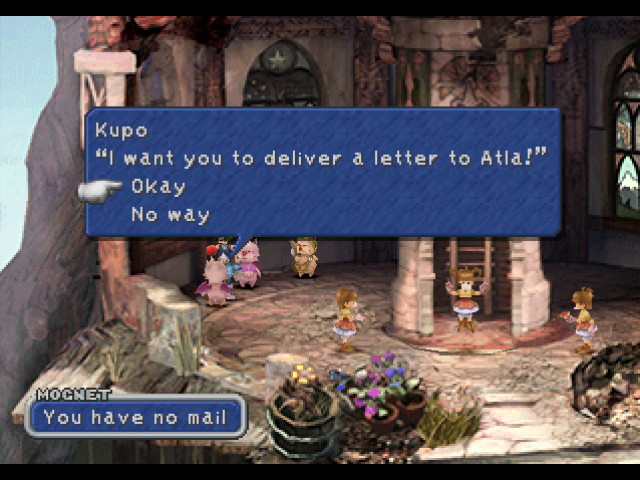 |
| Final Fantasy IX |
 |
| Pokémon Emerald |
 |
| Eragon |
It may sound a little far-fetched but I think that this tool could be, besides useful, really innovative - a property that is always hard to achieve when it comes to teaching the same old topics once again.
viernes, 20 de julio de 2012
Do videogames have a place inside the classroom? Part 1
It is a truth universally acknowledged that we will try to mix the things we like doing. In my case, I am particularly fond of videogames and have been wondering whether they could be used as a tool for EFL teaching.
This is, in short, what I think could be useful inside these three games:
And if we are talking about vocabulary, another great tool is the character creator that comes inside the game. We can use it to create people, customising their whole physical appearance (i.e. hair, face, skin colour, clothing, gender, age, etc.). A wonderful way of presenting these topics and letting students develop their own learning.

 In Zoo Tycoon we can start a zoo from scratch or start running a zoo that is already working. Taking care of the animals, curing and housing animals that were rescued and eventually freeing them in their natural habitats; placing food, drink or gift booths so that people spend money there; completing different actions such as taking photos when certain animal is performing a particular action, or planting certain species of tree according to the artificial habitat created in an exhibit are the activities the game provides us.
In Zoo Tycoon we can start a zoo from scratch or start running a zoo that is already working. Taking care of the animals, curing and housing animals that were rescued and eventually freeing them in their natural habitats; placing food, drink or gift booths so that people spend money there; completing different actions such as taking photos when certain animal is performing a particular action, or planting certain species of tree according to the artificial habitat created in an exhibit are the activities the game provides us.
A key characteristic of videogames is that they, as well as movies or music, are classified into different genres. Some of which, I think, may be easier to implement inside the classroom. Today we will have a look at simulators:
Life and/or business simulation games:
These kind of games try to create a world that resembles reality as much as possible. Since language is another tool that tries to resemble the world as it is, we are facing two representations of the same thing. Nowadays, we have simulators of virtually every kind, among the most relevant we can find: everyday life simulators (The Sims), nature and evolution simulators (Spore) or zoo management simulators (Zoo Tycoon).
This is, in short, what I think could be useful inside these three games:
- The Sims
This game is a simulation of everyone's everyday life. The people get up in the morning, go to work/school, go back home, have lunch, visit friends, listen to music, watch TV, night comes, they order a pizza, eat and go to bed. This is especially good to teach routines, but not only that; as you may see in the picture below, all the objects that are part of a house are present: furniture, electronics, rooms, stairs and even pools and gardens. Great for teaching vocabulary.
And if we are talking about vocabulary, another great tool is the character creator that comes inside the game. We can use it to create people, customising their whole physical appearance (i.e. hair, face, skin colour, clothing, gender, age, etc.). A wonderful way of presenting these topics and letting students develop their own learning.

- Spore
Designed by the same people that had brought us The Sims, Spore is a simulator that created much hype around itself when it first appeared. Its premise is that you are going to be the responsible for the evolution of one species from its stage as a little organism to the conquest of space. An ambitious shot and one that might be helpful inside the classroom since its novelty is already an engaging feature.
In the picture above we can see one creature being designed. The parts shown on the left are just eyes, noses and ears that are available. In the other tabs we will find arms, hands, legs, feet, mouths, horns and many other parts of our choice.
Inside the EFL classroom we can profit from this software when teaching the recurrent topic that is animals and their description. What is good here is that students (same as with The Sims) have the power to design their own wacky animals (putting their imaginations to work) and describe them or show them to the classroom. Spore lets us place as many eyes, or as many legs, or as many any-parts we want to stick to our creations. All in all, a great addition to our EFL-usable games.
PS: Spore used to have a 2D online version at spore2d.com that was worth checking out which needed no installation, unfortunately the website is not working anymore and I have been unable to find it anywhere else.
- Zoo Tycoon
 In Zoo Tycoon we can start a zoo from scratch or start running a zoo that is already working. Taking care of the animals, curing and housing animals that were rescued and eventually freeing them in their natural habitats; placing food, drink or gift booths so that people spend money there; completing different actions such as taking photos when certain animal is performing a particular action, or planting certain species of tree according to the artificial habitat created in an exhibit are the activities the game provides us.
In Zoo Tycoon we can start a zoo from scratch or start running a zoo that is already working. Taking care of the animals, curing and housing animals that were rescued and eventually freeing them in their natural habitats; placing food, drink or gift booths so that people spend money there; completing different actions such as taking photos when certain animal is performing a particular action, or planting certain species of tree according to the artificial habitat created in an exhibit are the activities the game provides us.
All these tasks involve using a lot of vocabulary and understanding what we need to do, rounding up an enjoyable constructive experience.
Note: the images shown above are screenshots from The Sims 2, Spore and Zoo Tycoon 2. Consequently, there exist previous versions to the first and the third game.
Note: the images shown above are screenshots from The Sims 2, Spore and Zoo Tycoon 2. Consequently, there exist previous versions to the first and the third game.
domingo, 15 de julio de 2012
PowerPoint has aged well
Microsoft PowerPoint has been around for quite some time and has been the reigning presentation software for a quarter of century. The first version (originally called Presenter, later renamed because of copyright issues) was developed in the late 80s for Macintosh computers by the defunct american company Forethought. In 1990, Microsoft purchased the company and released the first Microsoft PowerPoint in 1990 along Windows 3.0.
Many versions have seen the light in these two centuries and the latest is Microsoft PowerPoint 2010 for Windows and 2011 for Mac. The former one is the one I have been working with recently.
We could argue that PowerPoint's fiercest competitor at the moment is Prezi, an online presentation-based-on-poster software, as I call it. It has been developed by Rumanian architect and visual artist Adam Somlai-Fischer and launched for public use in 2009. The main difference with PowerPoint is that its main tool for presentation is the ability to zoom in and out inside a canvas, a big-as-you-need canvas.
From a bird's view it could be said that these too completely different programs can serve the same purpose but I think that each of them is best applied to different aims. Prezi is more of a storyteller, because even though it may not seem so at first, Prezi is almost completely linear. We can create a sense of movement and develop a whole story, a topic, a journal, a chronicle by using text, images, videos (warning sing here!: videos can only be played if the computer is connected to the Internet) and music (warning here too!: Prezi is only able to attach a limited number of audio formats and to the best of my knowledge .mp3 files are not supported yet. On the other hand, PowerPoint has incorporated since the late 90s, VBA programming features with an easy-to-use interface that does not demand the user to know the syntax of the language and is highly automatised. This allows us to jump from one slide to the other creating hyperlinks and navigating the presentation as an interactive set of slides. The latest Windows versions (2007 and 2010) have mainly added visual effects and a new layout that facilitates the creation of eye-catching and visually attractive projects. In my opinion this software, that has been included in every Microsoft Office package, is best used when we need to deliver oral presentations, especially those that need to be backed with images, videos as for example the relatively new presentation methodology PechaKucha.
Many versions have seen the light in these two centuries and the latest is Microsoft PowerPoint 2010 for Windows and 2011 for Mac. The former one is the one I have been working with recently.
We could argue that PowerPoint's fiercest competitor at the moment is Prezi, an online presentation-based-on-poster software, as I call it. It has been developed by Rumanian architect and visual artist Adam Somlai-Fischer and launched for public use in 2009. The main difference with PowerPoint is that its main tool for presentation is the ability to zoom in and out inside a canvas, a big-as-you-need canvas.
jueves, 31 de mayo de 2012
On digital bookmarking
First what is first: Bookmarking is a method of organisation of websites that is personal and allows us to go back to interesting things we have found while surfing the net.
Second what is second: There are mainly two ways of doing this.
Browser-based bookmarking: We can rely on browsers and their "Favourites" section for what I call everyday bookmarking (i.e. saving pages we use/read everyday such as our mail account, social networks, newspapers, blogs). In my personal opinion, Google Chrome is the one that defeats the competence in this aspect since it provides the possibility of saving your favourites inside your Google account. Resulting in us having our favourites everywhere we open the browser after logging in into our account.
Everyday bookmarks are only useful if they are easily accessible all the time. Ways to increase their accessibility are different in each browser:
Google Chrome: Easiest solution, we only have to erase the site title and leave only the thumbnail that represents it: http://i.imgur.com/B1SUH.jpg
Mozilla Firefox: The solution here is a bit more complicated. We must download an add-on called Smart Bookmarks Bar that is free, which installs itself automatically inside the browser. It gives us the possibility of having only thumbnails with no text in our bookmarks bar by hiding the text. The add-on can be downloaded from https://addons.mozilla.org/en-US/firefox/addon/smart-bookmarks-bar. It should end up looking something like this: http://i.imgur.com/kJIua.jpg.
Internet Explorer: Here the solution is similar to that of Google Chrome. Only difference is that we cannot leave an empty name for thumbnails. We solve it by typing only a dash (-). It won't look good. It will need more space. But it works.
If we want to save more bookmarks than we need in the everyday life, we might experience some problems with browser-based organisation since, to the best of my knowledge, no raw browser offers the choice to tag* the links we save, which is key if we have more than 40-50 links "favourited".
Website-based bookmarking: Since 1996, there have emerged different websites that provided a way to organise our links based on tagging. It makes it a lot easier to look for that old .PDF file you once saved about how whales milk their baby-whales because you must have tagged it as whales, milking, or maybe as weird. The point is that it is going to be more easily retrievable if you have your links organised this way than if you have to go over a huge list, reading everything, to find only one thing.
Some options?
Delicious.com: This site is the most popular of all free bookmarking services. However, I find it a little outdated, sluggish and 1.0-ish. Every change you make needs to be saved, forcing the whole site to refresh (which by the way is particularly heavy and tends to take its time). The way we have to organise things is somehow linear and it does not provide any screenshot of the page or something to identify one from another apart from the title. To sum up, Delicious.com is a reliable and trusted alternative despite having its cons.
Zootool.com: I am currently experimenting with this alternative. What is different in zootool.com? It defines itself as a free visual bookmarking service, that is, every page has its own screenshot. Many times we have several websites with similar tags and having the possibility of recognising the one we are looking for visually is a point Zootool wins. The site provides you with an easy-to-place button called 'lasso,' which saves pages automatically to Zootool, working like a Favourite button. All in all, we could say that Zootool is a step forward but we need remember that it is not (still?) widely recognised and its reliability -although I still have had no problems with it- is not as high as Delicious's.
What zootool.com looks like: http://i.imgur.com/Y3SHX.jpg
*tag: to write key words so as to recognise quickly what the bookmarked site is about.
Second what is second: There are mainly two ways of doing this.
Browser-based bookmarking: We can rely on browsers and their "Favourites" section for what I call everyday bookmarking (i.e. saving pages we use/read everyday such as our mail account, social networks, newspapers, blogs). In my personal opinion, Google Chrome is the one that defeats the competence in this aspect since it provides the possibility of saving your favourites inside your Google account. Resulting in us having our favourites everywhere we open the browser after logging in into our account.
Everyday bookmarks are only useful if they are easily accessible all the time. Ways to increase their accessibility are different in each browser:
Google Chrome: Easiest solution, we only have to erase the site title and leave only the thumbnail that represents it: http://i.imgur.com/B1SUH.jpg
Mozilla Firefox: The solution here is a bit more complicated. We must download an add-on called Smart Bookmarks Bar that is free, which installs itself automatically inside the browser. It gives us the possibility of having only thumbnails with no text in our bookmarks bar by hiding the text. The add-on can be downloaded from https://addons.mozilla.org/en-US/firefox/addon/smart-bookmarks-bar. It should end up looking something like this: http://i.imgur.com/kJIua.jpg.
Internet Explorer: Here the solution is similar to that of Google Chrome. Only difference is that we cannot leave an empty name for thumbnails. We solve it by typing only a dash (-). It won't look good. It will need more space. But it works.
If we want to save more bookmarks than we need in the everyday life, we might experience some problems with browser-based organisation since, to the best of my knowledge, no raw browser offers the choice to tag* the links we save, which is key if we have more than 40-50 links "favourited".
Website-based bookmarking: Since 1996, there have emerged different websites that provided a way to organise our links based on tagging. It makes it a lot easier to look for that old .PDF file you once saved about how whales milk their baby-whales because you must have tagged it as whales, milking, or maybe as weird. The point is that it is going to be more easily retrievable if you have your links organised this way than if you have to go over a huge list, reading everything, to find only one thing.
Some options?
Delicious.com: This site is the most popular of all free bookmarking services. However, I find it a little outdated, sluggish and 1.0-ish. Every change you make needs to be saved, forcing the whole site to refresh (which by the way is particularly heavy and tends to take its time). The way we have to organise things is somehow linear and it does not provide any screenshot of the page or something to identify one from another apart from the title. To sum up, Delicious.com is a reliable and trusted alternative despite having its cons.
Zootool.com: I am currently experimenting with this alternative. What is different in zootool.com? It defines itself as a free visual bookmarking service, that is, every page has its own screenshot. Many times we have several websites with similar tags and having the possibility of recognising the one we are looking for visually is a point Zootool wins. The site provides you with an easy-to-place button called 'lasso,' which saves pages automatically to Zootool, working like a Favourite button. All in all, we could say that Zootool is a step forward but we need remember that it is not (still?) widely recognised and its reliability -although I still have had no problems with it- is not as high as Delicious's.
What zootool.com looks like: http://i.imgur.com/Y3SHX.jpg
*tag: to write key words so as to recognise quickly what the bookmarked site is about.
miércoles, 9 de mayo de 2012
The Digital-Nativism Fallacy
Surfing the Internet I found that there is a lot of criticism against Prensky's ideas about digital natives and immigrants.
One idea that I totally agree with is that expressed by Bayne and Ross (2007). They state that we should not rely on a binary distinction as Prensky suggests but rather, to look at the matter acknowledging diversity. Krause (2007) researched about this topic in Australian universities and found that factors like socio-economic background and gender are as, or more, important than age when it comes to 'test' how we handle technology.
I think we should be able to understand the possibilities technology provides us and not be afraid of the fact that we weren't born sitting opposite to a computer. As well as intelligent whiteboards, CDs, videos and even a chalk, a computer is a tool, another resource to add to the plethora of choices we have at hand.
What makes the PC 'different' or so 'revolutionary'? It can be claimed that the ground-breaking feature of PCs lies in the fact that it can emulate many, if not all, of the past resources. A book is a .pdf file, a blackboard is a graphic software being projected through a beamer (and the whole pencil-case its tools), a calculator is always installed with the Operating System, games of any kind have their digital version, etc. Bearing this in mind we should also remember that the only thing a computer cannot be is a teacher.
We can conclude by saying that a knowledgeable teacher able to handle different software to cater for each topic's needs is going to make his / her work easier, more engaging and dynamic.
Source: http://www.malts.ed.ac.uk/staff/sian/natives_final.pdf
One idea that I totally agree with is that expressed by Bayne and Ross (2007). They state that we should not rely on a binary distinction as Prensky suggests but rather, to look at the matter acknowledging diversity. Krause (2007) researched about this topic in Australian universities and found that factors like socio-economic background and gender are as, or more, important than age when it comes to 'test' how we handle technology.
I think we should be able to understand the possibilities technology provides us and not be afraid of the fact that we weren't born sitting opposite to a computer. As well as intelligent whiteboards, CDs, videos and even a chalk, a computer is a tool, another resource to add to the plethora of choices we have at hand.
What makes the PC 'different' or so 'revolutionary'? It can be claimed that the ground-breaking feature of PCs lies in the fact that it can emulate many, if not all, of the past resources. A book is a .pdf file, a blackboard is a graphic software being projected through a beamer (and the whole pencil-case its tools), a calculator is always installed with the Operating System, games of any kind have their digital version, etc. Bearing this in mind we should also remember that the only thing a computer cannot be is a teacher.
We can conclude by saying that a knowledgeable teacher able to handle different software to cater for each topic's needs is going to make his / her work easier, more engaging and dynamic.
Source: http://www.malts.ed.ac.uk/staff/sian/natives_final.pdf
Suscribirse a:
Comentarios (Atom)





